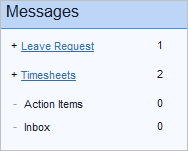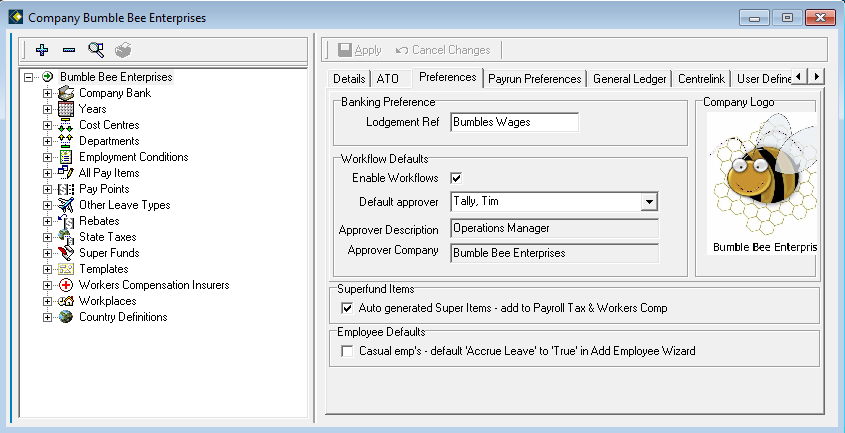Legacy Workflows
This version of workflows was available prior to the release of HR3's aw module (from HR3 payroll version 2.1.8.104), bringing Automated Workflows. This version is still available to companies (and their users) which don't have HR3's aw module. If you do have the aw module, please ignore this Legacy Workflows information and refer to Automated Workflows.
All the information here refers to workflows that can be used outside the bounds of Automated Workflows (i.e. the aw module). These legacy workflows are referred to simply as 'workflows'.
Introduction to Workflows [Legacy version]
HR3 kiosk uses workflows to streamline request and approval processes.
There are a number of processes that will require management attention: leave requests, timesheet data entry, expenses.
- A leave request will automatically generate an email that is sent to the employee’s manager or leave approver for approval (or rejection).
- Timesheet entries cannot be imported into HR3 payroll until a manager or timesheet approver has verified the timesheet information as correct.
- Expenses claims need to have approval.
Workflows will show a manager or approver if there are any outstanding items requiring their attention.
Setting up Workflows
If you intend to use the HR3 kiosk Workflows you must enable them:
- Open HR3 payroll
- Go to Company | Maintain company details - select the Preferences tab
- In the Workflow Defaults section, tick the Enable Workflows checkbox
- Specify a company Default Approver.
If the normal workflow is 'broken' (for example because the manager/approver has been terminated), this provides the workflow process with an alternative default approver. Therefore leave requests etc. will be referred to this approver instead. - Repeat these steps for all companies.
See Legacy Workflow - Approver Types for more information on how [Legacy] Workflows may be set up.